මූලික වශයෙන් සැලකිලිමත් විය යුතු කාරණයක් තියනනවා ඒ තමයි මේ ඇපල් 3ජීඑස් මොබයිල් ඩිවයිස් එක අන්ලොක් කරන්න කලින් ඒ සම්බන්ධව පුළුල් අවබෝධයක් ලබා ගන්න ඕන. මේ සදහා අන්තර්ජාලය හරහා නොයෙකුත් විදියේ විස්තර සහ දැනුවත් කිරීම් භාවිතා කරන්න ඔබට පුළුවන්.

01. ෆෝන් එකේ සීරීයල් නම්බර් එක සොයා ගන්න. (Settings -> General -> About -> Serial number)
02. http://goo.gl/pQKYQ වේබ් ලිපිනය විවෘත කරන්න.
03. ඔබේ සීරීයල් නම්බර් එක ඇතුලත් කරන්න.
04. 'Laat de informatie zien' හෙවත් අදාල තොරතුරු පෙන්වන ලින්ක් එක ක්ලික් කරන්න.
05."Production year:" and "Production week:" එක සොයාගන්න.
.06. පහත සඳහන් තොරතුරු සමඟ ඔබ ලබාගත් තොරතුරු ගැළපෙනවාදැයි සොයාගන්න.( ගැලපීම සාර්ථක නම් ඉදිරි පියවර සඳහා ගමන් කල හැක)
1. Production year is 2011: Look closely at the production week. If your production week is 33 or lower, you have an eligible device.
2. You may proceed to Part 2. If your production week is 34 or higher, STOP! Do not proceed to part 2, your device is not eligible.
3.Production year is 2012 or 2013: STOP! Do not proceed to part 2, your device is not eligible.
Do not proceed unless your device is eligible!


- Connect the iPhone to USB
- Hold the power button on your iPhone and 'slide to power off'
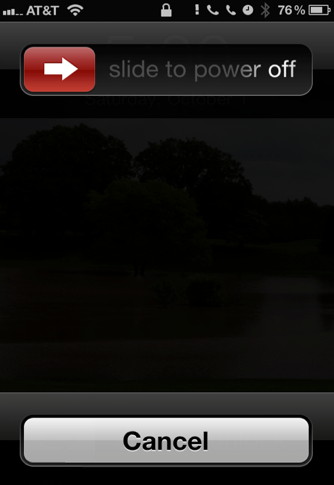
- Open redsn0w (run as administrator if using Windows)
- Click 'Extras' -> 'Select ipsw'
- Choose the 6.0 (not 6.0.1 or 6.1, even if you're on one of those versions) ipsw
- Choose 'yes' on the box that pops up (unless you're sure you have an old-bootrom 3GS)
- Click Back
- Click Jailbreak
- Select "Install iPad baseband" and "Install Cydia"
- When asked if you are sure you want to proceed, click 'yes'
- Follow the DFU instructions
- When that completes, close redsn0w
09. දැන් අපිට පුළුවන් අදාල ඩිවයිස් එක අයිපෑඩ් බේස්බෑන්ඩ් එකින් පහළ බේස්බෑන්ඩ් එකකට ඩවුන්ග්රේඩ් කරන්න, ඒ සදහා පහත පියවරවල් අනුගමනය කරන්න.
- When your iPhone boots, hold the power button and 'slide to power off'
- Open redsn0w (run as administrator if using Windows)
- Click Extras -> Select ipsw
- Choose the 6.0 (not 6.0.1 or 6.1, even if you're on one of those versions) ipsw
- Choose 'yes' on the box that pops up (unless you're sure you have an old-bootrom 3GS)
- Click Back
- Click Jailbreak
- Select ONLY "Downgrade from iPad baseband"
- Follow the DFU instructions
- When that completes, close redsn0w
- When your iPhone boots, hold the power button and 'slide to power off'
- Open redsn0w (run as administrator if using Windows)
- Click Extras -> Select ipsw
- Choose the 6.0 (not 6.0.1 or 6.1, even if you're on one of those versions) ipsw
- Click 'Just boot'
- Follow the DFU instructions
- Close redsn0w when it completes
11. ස්ථීර වශයෙන් අන්ලොක් කිරීම සදහා පහත පියවර අනුගමනය කරන්න.
- Open cydia and let it complete loading
- Go to 'Changes' page (bottom middle of cydia)
- Tap 'Refresh' in the top-left corner
- Wait for cydia to finish loading. If you get an error, tap refresh again.
- Tap search, find and install 'evasi0n 6.0-6.1.2 Untether' and 'ultrasn0w' (those are zeroes, not capital o's)
- Reboot iPhone (power off/on if it doesn't reboot automatically)
12. සදහන් කල අකාරයට අදාල පියවර අනුගමනය කලානම් දැන් ඔබ සතුව ඇත්තේ ස්ථිරවශයෙන් ජේල්බ්රේක් කල අයිෆෝන් එකකි.
බේස්බෑන්ඩ් ගැටළුව රහිති ඩිවයිස් එකක් නම් මේ සදහන් කල පියවර ප්රමාණයට වැඩිය ඉතා අඩු කාලයකින් අන්ලෝක් කිරීමට තිබුණි.
මේ ක්රියාමාර්ග අතරතුර යම් ගැටළුවක් වෙතොත් කොමෙන්ට් එකක් මාර්ගයෙන් සදහන් කරන්න.

No comments:
Post a Comment